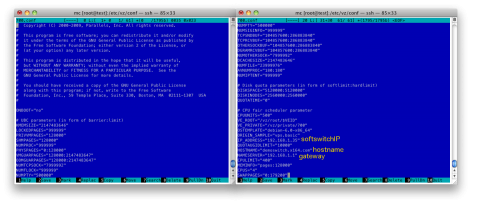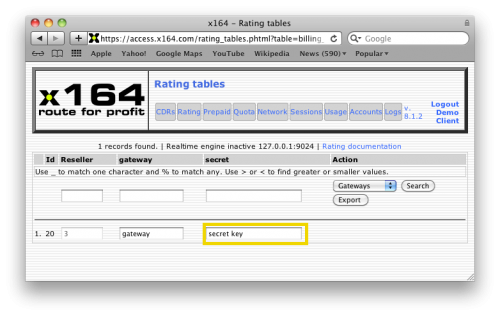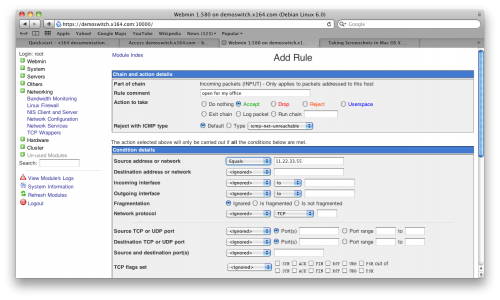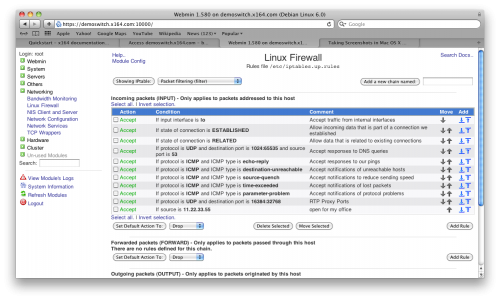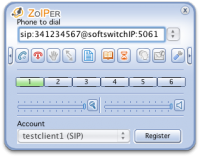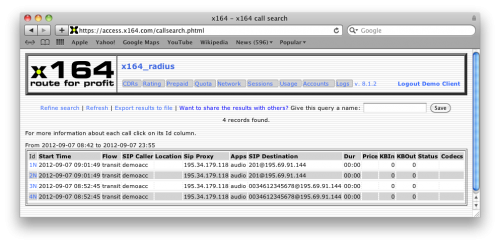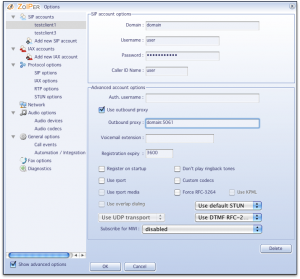Quickstart
(→Adding a DID customer) |
(→Updating and upgrading) |
||
| (171 intermediate revisions by 2 users not shown) | |||
| Line 1: | Line 1: | ||
This document details the steps needed to get your x164 switch started. | This document details the steps needed to get your x164 switch started. | ||
| − | |||
=Preface= | =Preface= | ||
| + | The x164 softswitch is based on yate. It can be installed on the servers of the x164 customer or is hosted by x164 in the datacenter. We recommend installing the softswitch as an OpenVZ virtual machine. OpenVZ offers near-bare-metal performance. The advantages of virtualization are easy backups and easy migration to different hardware in case of failures or hardware upgrades. x164 provides a OpenVZ template for download which is a ready-configured softswitch. | ||
| − | + | =Softswitch installation= | |
| − | + | ==Setup Linux Host for OpenVZ== | |
| − | |||
| − | |||
Use of Debian Squeeze is recommended for its stability, but you can use other Linux distributions as you wish. You can look for the proper option for your machine [http://www.debian.org/distrib/ here]. Installation guides are also available for the different supported architectures [http://www.debian.org/releases/stable/installmanual here]. | Use of Debian Squeeze is recommended for its stability, but you can use other Linux distributions as you wish. You can look for the proper option for your machine [http://www.debian.org/distrib/ here]. Installation guides are also available for the different supported architectures [http://www.debian.org/releases/stable/installmanual here]. | ||
| − | |||
[http://8thstring.blogspot.com/2011/07/debian-squeeze-minimal-text-based.html This] website offers a screenshot based tutorial that explains how to make a bare-bones installation without a graphical desktop environment. We suggest to create a separate partition /vz to store the virtual machines, as for example in the following scheme. | [http://8thstring.blogspot.com/2011/07/debian-squeeze-minimal-text-based.html This] website offers a screenshot based tutorial that explains how to make a bare-bones installation without a graphical desktop environment. We suggest to create a separate partition /vz to store the virtual machines, as for example in the following scheme. | ||
===Disk partitioning=== | ===Disk partitioning=== | ||
| − | + | It is encouraged that you follow the order shown in the table. | |
| − | {| | + | {| border="1" cellpadding="2" |
|- | |- | ||
! Partition | ! Partition | ||
| Line 43: | Line 40: | ||
| ext4 | | ext4 | ||
| OpenVZ virtual machines will be installed in this partition | | OpenVZ virtual machines will be installed in this partition | ||
| − | |} | + | |} <br/> |
| − | + | ||
| − | + | ||
===Updating and upgrading=== | ===Updating and upgrading=== | ||
| − | After | + | After installation run the following commands to ensure you have the latest version of the installed packages: |
sudo apt-get update | sudo apt-get update | ||
sudo apt-get upgrade | sudo apt-get upgrade | ||
| − | + | . | |
===Remote SSH access=== | ===Remote SSH access=== | ||
| − | If you want to work on your server | + | If you want to work on your server from a remote client, it is recommended to use a Secure Shell (SSH) protocol. Install a SSH server: |
apt-get install openssh-server | apt-get install openssh-server | ||
| − | Now you can open the terminal on your workstation and type the following to log | + | Now you can open the terminal on your workstation and type the following to log into the server: |
| − | ssh root@[ | + | ssh root@[Server's IP Address] |
| − | + | Provide the password and continue working remotely. | |
===Midnight Commander=== | ===Midnight Commander=== | ||
| − | We recommend using a visual file manager like Midnight Commander (mc) to make working with the command line easier. To install it in your server enter this command: | + | We recommend using a visual file manager like Midnight Commander (mc) to make working with the command line easier. |
| + | To install it in your server enter this command: | ||
apt-get install mc | apt-get install mc | ||
| Line 79: | Line 75: | ||
===Webmin installation=== | ===Webmin installation=== | ||
| − | It is recommended that you use [http://www.webmin.com/ Webmin] to easily configure your softswitch. Run the following command to avoid dependency issues | + | It is recommended that you use [http://www.webmin.com/ Webmin] to easily configure your softswitch. |
| + | Run the following command to avoid dependency issues | ||
apt-get install perl libnet-ssleay-perl openssl libauthen-pam-perl libpam-runtime libio-pty-perl apt-show-versions python | apt-get install perl libnet-ssleay-perl openssl libauthen-pam-perl libpam-runtime libio-pty-perl apt-show-versions python | ||
| Line 93: | Line 90: | ||
===OpenVZ Installation=== | ===OpenVZ Installation=== | ||
| − | Installation for Debian systems is detailed in this [http://www.howtoforge.com/installing-and-using-openvz-on-debian-squeeze-amd64 tutorial]. You can also refer to the OpenVZ installation guide for [http://wiki.openvz.org/Installation_on_Debian Debian] and [http://wiki.openvz.org/Quick_installation other operating systems]. | + | Installation for Debian systems is detailed in this [http://www.howtoforge.com/installing-and-using-openvz-on-debian-squeeze-amd64 tutorial]. |
| + | You can also refer to the OpenVZ installation guide for [http://wiki.openvz.org/Installation_on_Debian Debian] and [http://wiki.openvz.org/Quick_installation other operating systems]. | ||
==Softswitch template installation== | ==Softswitch template installation== | ||
| Line 105: | Line 103: | ||
vzctl create [CTID] --ostemplate nameOfTemplate | vzctl create [CTID] --ostemplate nameOfTemplate | ||
| − | Once you have created a new '''[CTID].conf''' file will appear at '''/etc/vz/conf'''. There you can set the VM's IP, gateway and hostname as it fits your network, among other parameters. This is an example of what the .conf file should look like: | + | Once you have created a new '''[CTID].conf''' file will appear at '''/etc/vz/conf'''. There you can set the VM's IP, gateway and hostname as it fits your network, among other parameters. |
| + | |||
| + | This is an example of what the .conf file should look like: | ||
[[File:IDConf.png|center|500x500px]] | [[File:IDConf.png|center|500x500px]] | ||
| Line 112: | Line 112: | ||
vzctl start [CTID] | vzctl start [CTID] | ||
| − | |||
| − | |||
| − | + | [http://wiki.openvz.org/Basic_operations_in_OpenVZ_environment Here] you can look up some of the basic operations needed to work with your container. | |
| + | |||
==Setup softswitch to connect with x164== | ==Setup softswitch to connect with x164== | ||
| − | The softswitch needs to connect to the x164 database to retrieve routing information and to the x164 radius server to send call details records | + | The softswitch needs to connect to the x164 database to retrieve routing information and to the x164 radius server to send call details records. |
| + | We will initiate fake calls from a softphone to test whether everything works correctly. | ||
===Editing register.conf file=== | ===Editing register.conf file=== | ||
| − | + | To access the x164 database in realtime from your softswitch you must need a secret key that we issue to you. To find your key, log into https://access.x164.com. | |
| − | + | Go to the '''Rating''' tab and select '''Gateways''' in the '''Action''' area. | |
| − | + | ||
| − | + | ||
[[File:GatewaySecretKey.png|500x500px|center]] | [[File:GatewaySecretKey.png|500x500px|center]] | ||
| + | |||
| + | You need to enter the key into the call routines in the softswitch. Go into the '''/usr/local/etc/yate''' folder of your installation and open the '''register.conf''' file. | ||
| + | In this file the string ''''hyTnw94^^f'''' must be substituted by your own secret key for MySQL procedures in yate. | ||
| + | |||
| + | [[File:yate-registerFileEditing.png|500x500px|center]] | ||
===Setup Firewall on Softswitch=== | ===Setup Firewall on Softswitch=== | ||
| + | |||
The firewall can be setup comfortably with Webmin: | The firewall can be setup comfortably with Webmin: | ||
| Line 156: | Line 160: | ||
usr/local/etc/yate ngrep port 5061 | usr/local/etc/yate ngrep port 5061 | ||
| − | Now you can attempt a call from a softphone [http://www.zoiper.com/ Zoiper] | + | Now you can attempt a call from a softphone like [http://www.zoiper.com/ Zoiper] |
[[File:FakeCall.png|200x200px|center]] | [[File:FakeCall.png|200x200px|center]] | ||
| Line 167: | Line 171: | ||
[[File:CDRsExample1.png|500x500px|center]] | [[File:CDRsExample1.png|500x500px|center]] | ||
| + | |||
| + | =Web Configuration of the x164 Service= | ||
| + | |||
| + | To get the x164 system started, you must create some new subscribers and set up a block of DID numbers. Once you have done this you can make a test call to verify the system is working properly. | ||
| + | |||
| + | All the tables you have to use in the following section are listed in the 'Rating' tab of the web application, in the 'Actions' menu. | ||
==Adding subscribers== | ==Adding subscribers== | ||
| − | + | In this step you will create at least two dynamic or fixed IP subscribers and set a profile and a rate for both of them, so you can later make a test call from one to another. In the following tables the '''bold''' fields must be set, the remaining fields may stay empty. | |
===Adding a dynamic IP customer=== | ===Adding a dynamic IP customer=== | ||
| − | + | Adding a dynamic IP customer implies setting a password for authentication. Insert a new record in [http://wiki.x164.com/index.php/Documentation#Customers_table Customers] following this example: | |
{| border="1" cellpadding="2" | {| border="1" cellpadding="2" | ||
| Line 196: | Line 206: | ||
|- | |- | ||
|Formats || ''(Optional codec formats separated by comma, g729, ulaw, ...)'' | |Formats || ''(Optional codec formats separated by comma, g729, ulaw, ...)'' | ||
| − | |} | + | |} <br/> |
===Adding a fixed IP customer=== | ===Adding a fixed IP customer=== | ||
| + | Fixed IP customers are authenticated by their IP address. It is necessary to provide the pre and post location fields in [http://wiki.x164.com/index.php/Documentation#Customers_table Customers] to route incoming DID calls to the user. | ||
{| border="1" cellpadding="2" | {| border="1" cellpadding="2" | ||
| − | |||
|Reseller || ''(Automatically generated Id)'' | |Reseller || ''(Automatically generated Id)'' | ||
|- | |- | ||
| Line 209: | Line 219: | ||
|Dynamic_ip || '''0''' ''(Flag for dynamic IP use)'' | |Dynamic_ip || '''0''' ''(Flag for dynamic IP use)'' | ||
|- | |- | ||
| − | |Subscriber || ''' | + | |Subscriber || '''user1@domain.com''' ''(Subscriber name)'' |
|- | |- | ||
|Profile || '''PROFCLIENT''' ''(Profile name. Links the customer to a profile in the 'Profiles' table)'' | |Profile || '''PROFCLIENT''' ''(Profile name. Links the customer to a profile in the 'Profiles' table)'' | ||
| Line 219: | Line 229: | ||
|Pre_location || '''sip/sip:''' ''(Protocol used. Will be added before the called number. Write in lowercase)'' | |Pre_location || '''sip/sip:''' ''(Protocol used. Will be added before the called number. Write in lowercase)'' | ||
|- | |- | ||
| − | |Post_location || '''11.22.33.44''' ''(Customer's IP address)'' | + | |Post_location || '''@11.22.33.44''' ''(Customer's IP address)'' |
|- | |- | ||
|Formats || ''(Optional codec formats separated by comma, g729, ulaw, ...)'' | |Formats || ''(Optional codec formats separated by comma, g729, ulaw, ...)'' | ||
| − | |} | + | |} <br/> |
| − | ===Linking | + | ===Linking customer to a profile=== |
| − | + | [http://wiki.x164.com/index.php/Dokumentation#Profiles_table Profiles] are used by the system to calculate the price of calls, and they are linked to the user by the 'Profile' field. | |
{| border="1" cellpadding="2" | {| border="1" cellpadding="2" | ||
| Line 250: | Line 260: | ||
|- | |- | ||
|Carrier || '''IN''' ''(Role of the subscriber, in this case the caller)'' | |Carrier || '''IN''' ''(Role of the subscriber, in this case the caller)'' | ||
| − | |} | + | |} <br/> |
===Linking rates to profiles=== | ===Linking rates to profiles=== | ||
| − | + | [http://wiki.x164.com/index.php/Dokumentation#Rates_table Rates] include information used to calculate the price of a call and can be linked to several profiles by the 'Rate' field. | |
{| border="1" cellpadding="2" | {| border="1" cellpadding="2" | ||
| Line 268: | Line 278: | ||
|- | |- | ||
|App || '''audio''' ''(Application type)'' | |App || '''audio''' ''(Application type)'' | ||
| − | |- | + | |- |
| − | |Price || ''' | + | |Conn || ''(Optional, price of the call connection)'' |
| + | |- | ||
| + | |Price || '''50''' ''(Price per minute)'' | ||
| + | |- | ||
| + | |Conn In || ''(Optional, cost of the call setup)'' | ||
| + | |- | ||
| + | |Price In || ''(Optional, cost per minute)'' | ||
|- | |- | ||
|Start Date || '''2008-01-01''' ''(Start time of the rate)'' | |Start Date || '''2008-01-01''' ''(Start time of the rate)'' | ||
| Line 277: | Line 293: | ||
|Blocked || '''0''' ''(Blocked rate flag)'' | |Blocked || '''0''' ''(Blocked rate flag)'' | ||
|- | |- | ||
| − | |Billtime_sum || ''(Automatically updated billed time of this rate)'' | + | |Billtime_sum || '''3000''' ''(Automatically updated billed time of this rate)'' |
|- | |- | ||
| − | |Ringtime_sum || ''(Automatically updated ring time)'' | + | |Ringtime_sum || '''0''' ''(Automatically updated ring time)'' |
|- | |- | ||
| − | |Setuptime_sum || ''(Automatically updated setup time)'' | + | |Setuptime_sum || '''0''' ''(Automatically updated setup time)'' |
|- | |- | ||
| − | |Calls_count || ''(Automatically updated number of calls)'' | + | |Calls_count || '''10''' ''(Automatically updated number of calls)'' |
|- | |- | ||
| − | |Success_count || ''(Automatically updated number of connected calls)'' | + | |Success_count || '''10''' ''(Automatically updated number of connected calls)'' |
|- | |- | ||
| − | |Acd_short || ''(Automatically updated short-term average call duration)'' | + | |Acd_short || '''300''' ''(Automatically updated short-term average call duration)'' |
|- | |- | ||
| − | |Acd_avr || ''(Automatically updated long-term average call duration)'' | + | |Acd_avr || '''300''' ''(Automatically updated long-term average call duration)'' |
| − | |} | + | |} <br/> |
| − | ==Adding | + | ==Adding DID subscribers== |
| − | + | Now that you have some customers you can make one of them a DID subscriber. First you have to create a DID profile and set up a block of DID numbers. For this example we are going to define the block as '34123xxxxxx' and link the number '34123456112' to the subscriber 'user2@domain.com'. | |
| − | ===Adding a DID | + | ===Adding a DID profile=== |
| − | + | ||
| − | + | ||
| + | Make a new entry in [http://wiki.x164.com/index.php/Documentation#Profiles_table Profiles]. The difference between a DID and a regular profile is in the 'Carrier' field, which in this case must be 'DIDRANGE'. 'DIDRANGE' tells the softswitch to route incoming calls to numbers within the DID number blocks only to subscribers: | ||
{| border="1" cellpadding="2" | {| border="1" cellpadding="2" | ||
| − | | | + | |Reseller || ''(Automatically generated Id)'' |
|- | |- | ||
| − | |||
| − | |||
| − | |||
| − | |||
| − | |||
| − | |||
| − | |||
| − | |||
| − | |||
|Profile || '''DID_OURS''' ''(Profile name. Links the customers in the 'Customer' table)'' | |Profile || '''DID_OURS''' ''(Profile name. Links the customers in the 'Customer' table)'' | ||
|- | |- | ||
|Rate || '''DID_OURS''' ''(Link to profile's rates in the 'Rates' table) | |Rate || '''DID_OURS''' ''(Link to profile's rates in the 'Rates' table) | ||
|- | |- | ||
| − | |Carrier || '''DIDRANGE''' ''(Role of the subscriber | + | |Starthourweek || '''0''' ''(Start hour in the week of this tariff)'' |
| − | |} | + | |- |
| + | |Endhourweek || '''167''' ''(End hour in the week of this tariff) | ||
| + | |- | ||
| + | |Penalty || ''(Optional price added to this tariff)'' | ||
| + | |- | ||
| + | |Timezone || '''GMT''' ''(Timezone, reflects the local time of the tariff)'' | ||
| + | |- | ||
| + | |Incr || '''1''' ''(Used to consider the duration of the call in increments)'' | ||
| + | |- | ||
| + | |Min_Dur || '''1''' ''(Minimum duration of the call)'' | ||
| + | |- | ||
| + | |Curr_code || '''EUR''' ''(Currency used in iso format)'' | ||
| + | |- | ||
| + | |Carrier || '''DIDRANGE''' ''(Role of the subscriber, in this case the caller)'' | ||
| + | |} <br/> | ||
| + | ===Setting up a block of DID numbers in Rates table=== | ||
| − | + | You have to make an entry in [http://wiki.x164.com/index.php/Documentation#Rates_table Rates]. The block of DID numbers is specified in the 'Destination' field. | |
| − | + | ||
| − | + | ||
| − | + | ||
| − | [http://wiki.x164.com/index.php/ | + | |
{| border="1" cellpadding="2" | {| border="1" cellpadding="2" | ||
| + | |Reseller || ''(automatically generated Id)'' | ||
| + | |- | ||
|Rate || '''DID_OURS''' ''(Link to profile in the 'Profiles' table)'' | |Rate || '''DID_OURS''' ''(Link to profile in the 'Profiles' table)'' | ||
|- | |- | ||
|Destination || '''34123''' ''(Destination number to this rate. In this case this is the range of own numbers)'' | |Destination || '''34123''' ''(Destination number to this rate. In this case this is the range of own numbers)'' | ||
|- | |- | ||
| + | |Region || ''(Optional region of this number)'' | ||
| + | |- | ||
| + | |Description || ''(Optional description of the destination)'' | ||
| + | |- | ||
| + | |App || '''audio''' ''(Application type)'' | ||
| + | |- | ||
| + | |Conn || ''(Optional, price of the call connection)'' | ||
| + | |- | ||
|Price || '''0''' ''(Price per minute)'' | |Price || '''0''' ''(Price per minute)'' | ||
| − | |} | + | |- |
| + | |Conn In || ''(Optional, cost of the call setup)'' | ||
| + | |- | ||
| + | |Price In || ''(Optional, cost per minute)'' | ||
| + | |- | ||
| + | |Start Date || '''2008-01-01''' ''(Start time of the rate)'' | ||
| + | |- | ||
| + | |End Date || '''2022-01-01''' ''(End time of the rate)'' | ||
| + | |- | ||
| + | |Blocked || '''0''' ''(Blocked rate flag)'' | ||
| + | |- | ||
| + | |Billtime_sum || '''3000''' ''(Automatically updated billed time of this rate)'' | ||
| + | |- | ||
| + | |Ringtime_sum || '''0''' ''(Automatically updated ring time)'' | ||
| + | |- | ||
| + | |Setuptime_sum || '''0''' ''(Automatically updated setup time)'' | ||
| + | |- | ||
| + | |Calls_count || '''10''' ''(Automatically updated number of calls)'' | ||
| + | |- | ||
| + | |Success_count || '''10''' ''(Automatically updated number of connected calls)'' | ||
| + | |- | ||
| + | |Acd_short || '''300''' ''(Automatically updated short-term average call duration)'' | ||
| + | |- | ||
| + | |Acd_avr || '''300''' ''(Automatically updated long-term average call duration)'' | ||
| + | |} <br/> | ||
| − | === | + | ===Linking a DID number to a client=== |
| − | + | Now link one of the numbers included in your DID range to one of your customers in the the [http://wiki.x164.com/index.php/Documentation#DIDclients_table DIDclients] table. | |
| + | {| border="1" cellpadding="2" | ||
| + | |Reseller || ''(Automatically generated Id of reseller)'' | ||
| + | |- | ||
| + | |DID_number || '''34123456112''' ''(Number of the client)'' | ||
| + | |- | ||
| + | |DID_subscriber || '''user2@domain.com''' ''(Subscriber who owns number)'' | ||
| + | |} <br/> | ||
| − | + | ===Make a test call=== | |
| − | + | Now that the subscribers and DID clients are included in the database, you can make a call from one customer to another. Just make sure both are registered to the x164 system through a softphone or an analog phone with an ATA. In the following image you can see an example of account configuration for registering with Zoiper: | |
| − | + | [[File:ZoiperConf.png|300x300px|center]] | |
| − | + | ==Setting up carriers== | |
| − | + | Now we are going to set up a carrier and send a test call from a previously defined customer to one of the carrier's numbers. Carriers are linked to profiles and rates in the same way as customers. | |
| − | === | + | ===Adding a carrier=== |
| − | + | Enter the carrier's name, its location and a new profile in [http://wiki.x164.com/index.php/Documentation#Carriers_table 'Carriers']: | |
| − | + | {| border="1" cellpadding="2" | |
| + | |Reseller || ''(Automatically generated ID)'' | ||
| + | |- | ||
| + | |Carrier_name || '''carrier.com''' or '''22.33.44.55''' ''(Carrier's name used as billing party in the rate process)'' | ||
| + | |- | ||
| + | |Profile || '''PROFCARRIER''' ''(Profile name. Links the carrier to a profile)'' | ||
| + | |- | ||
| + | |Blocked || '''0''' ''(Blocked carrier flag)' | ||
| + | |- | ||
| + | |Pre_location || '''sip/sip:''' ''(Protocol used. Will be added before the called number. Write in lowercase)'' | ||
| + | |- | ||
| + | |Post_location || '''@carrier.com''' or '''22.33.44.55''' ''(Carrier's URL or IP) | ||
| + | |- | ||
| + | |Line || ''(Optional section identifier from accfile.conf, this can be used instead of pre-location + post-location)'' | ||
| + | |- | ||
| + | |Formats || ''(Optional codec formats separated by comma, g729, ulaw...) | ||
| + | |} <br/> | ||
| − | === | + | ===Linking the carrier to a profile=== |
| − | + | Carrier profiles are also set in the [http://wiki.x164.com/index.php/Dokumentation#Profiles_table 'Profiles'] table. They difference with customer and DID profiles is in the 'Carrier' field: | |
| − | + | {| border="1" cellpadding="2" | |
| + | |Reseller || ''(Automatically generated Id)'' | ||
| + | |- | ||
| + | |Profile || '''PROFCARRIER''' ''(Profile name. Links the carrier in the 'Carriers' table)'' | ||
| + | |- | ||
| + | |Rate || '''PROFCARRIER''' ''(Link to profile's rates in the 'Rates' table) | ||
| + | |- | ||
| + | |Starthourweek || '''0''' ''(Start hour in the week of this tariff)'' | ||
| + | |- | ||
| + | |Endhourweek || '''167''' ''(End hour in the week of this tariff) | ||
| + | |- | ||
| + | |Penalty || ''(Optional price added to this tariff)'' | ||
| + | |- | ||
| + | |Timezone || '''GMT''' ''(Timezone, reflects the local time of the tariff)'' | ||
| + | |- | ||
| + | |Incr || '''1''' ''(Used to consider the duration of the call in increments)'' | ||
| + | |- | ||
| + | |Min_Dur || '''1''' ''(Minimum duration of the call)'' | ||
| + | |- | ||
| + | |Curr_code || '''EUR''' ''(Currency used in iso format)'' | ||
| + | |- | ||
| + | |Carrier || '''CARRIER''' ''(Role of the subscriber, in this case a carrier)'' | ||
| + | |} <br/> | ||
| − | === | + | ===Linking the profile to a rate=== |
| − | + | Finally go to [http://wiki.x164.com/index.php/Dokumentation#Rates_table 'Rates'] and make an entry defining the range of numbers that have to be sent to this carrier. In this case we arbitrarily chose the range '341234561xx'. | |
| − | + | ||
| − | [ | + | |
| + | {| border="1" cellpadding="2" | ||
| + | |Reseller || ''(automatically generated Id)'' | ||
| + | |- | ||
| + | |Rate || '''PROFCARRIER''' ''(Link to profile in the 'Profiles' table)'' | ||
| + | |- | ||
| + | |Destination || '''341234561xx''' ''(Destination numbers to this rate)'' | ||
| + | |- | ||
| + | |Region || ''(Optional region of this number)'' | ||
| + | |- | ||
| + | |Description || ''(Optional description of the destination)'' | ||
| + | |- | ||
| + | |App || '''audio''' ''(Application type)'' | ||
| + | |- | ||
| + | |Conn || ''(Optional, price of the call connection)'' | ||
| + | |- | ||
| + | |Price || '''1''' ''(Price per minute)'' | ||
| + | |- | ||
| + | |Conn In || ''(Optional, cost of the call setup)'' | ||
| + | |- | ||
| + | |Price In || ''(Optional, cost per minute)'' | ||
| + | |- | ||
| + | |Start Date || '''2008-01-01''' ''(Start time of the rate)'' | ||
| + | |- | ||
| + | |End Date || '''2022-01-01''' ''(End time of the rate)'' | ||
| + | |- | ||
| + | |Blocked || '''0''' ''(Blocked rate flag)'' | ||
| + | |- | ||
| + | |Billtime_sum || '''3000''' ''(Automatically updated billed time of this rate)'' | ||
| + | |- | ||
| + | |Ringtime_sum || '''3000''' ''(Automatically updated ring time)'' | ||
| + | |- | ||
| + | |Setuptime_sum || '''3000''' ''(Automatically updated setup time)'' | ||
| + | |- | ||
| + | |Calls_count || '''10''' ''(Automatically updated number of calls)'' | ||
| + | |- | ||
| + | |Success_count || '''10''' ''(Automatically updated number of connected calls)'' | ||
| + | |- | ||
| + | |Acd_short || '''300''' ''(Automatically updated short-term average call duration)'' | ||
| + | |- | ||
| + | |Acd_avr || '''300''' ''(Automatically updated long-term average call duration)'' | ||
| + | |} <br/> | ||
| − | ===Make a | + | ===Make a test call to the carrier=== |
| − | + | To ensure everything has been set up properly, make a call from one of your customers to a carrier's number and verify the call is properly sent. | |
Latest revision as of 08:43, 10 October 2019
This document details the steps needed to get your x164 switch started.
Contents |
[edit] Preface
The x164 softswitch is based on yate. It can be installed on the servers of the x164 customer or is hosted by x164 in the datacenter. We recommend installing the softswitch as an OpenVZ virtual machine. OpenVZ offers near-bare-metal performance. The advantages of virtualization are easy backups and easy migration to different hardware in case of failures or hardware upgrades. x164 provides a OpenVZ template for download which is a ready-configured softswitch.
[edit] Softswitch installation
[edit] Setup Linux Host for OpenVZ
Use of Debian Squeeze is recommended for its stability, but you can use other Linux distributions as you wish. You can look for the proper option for your machine here. Installation guides are also available for the different supported architectures here. This website offers a screenshot based tutorial that explains how to make a bare-bones installation without a graphical desktop environment. We suggest to create a separate partition /vz to store the virtual machines, as for example in the following scheme.
[edit] Disk partitioning
It is encouraged that you follow the order shown in the table.
| Partition | Size | File system | Comments |
|---|---|---|---|
| /boot | 500 MB | ext2 | |
| swap | ~ | swap | Size should be the same as RAM |
| / | 20 GB | ext4 | |
| /vz | remaining disk space | ext4 | OpenVZ virtual machines will be installed in this partition |
[edit] Updating and upgrading
After installation run the following commands to ensure you have the latest version of the installed packages:
sudo apt-get update sudo apt-get upgrade
.
[edit] Remote SSH access
If you want to work on your server from a remote client, it is recommended to use a Secure Shell (SSH) protocol. Install a SSH server:
apt-get install openssh-server
Now you can open the terminal on your workstation and type the following to log into the server:
ssh root@[Server's IP Address]
Provide the password and continue working remotely.
[edit] Midnight Commander
We recommend using a visual file manager like Midnight Commander (mc) to make working with the command line easier. To install it in your server enter this command:
apt-get install mc mc
You can find more information about mc in [1]
[edit] Webmin installation
It is recommended that you use Webmin to easily configure your softswitch. Run the following command to avoid dependency issues
apt-get install perl libnet-ssleay-perl openssl libauthen-pam-perl libpam-runtime libio-pty-perl apt-show-versions python
Then you can download Webmin
wget http://prdownloads.sourceforge.net/webadmin/webmin_1.590_all.deb
and install it
dpkg --install webmin_1.590_all.deb
[edit] OpenVZ Installation
Installation for Debian systems is detailed in this tutorial. You can also refer to the OpenVZ installation guide for Debian and other operating systems.
[edit] Softswitch template installation
To download the softswitch template just run the following command:
wget http://www.x164.com/index.php/download-and-install
and create the softswitch container.
vzctl create [CTID] --ostemplate nameOfTemplate
Once you have created a new [CTID].conf file will appear at /etc/vz/conf. There you can set the VM's IP, gateway and hostname as it fits your network, among other parameters.
This is an example of what the .conf file should look like:
Then you can start your softswitch container:
vzctl start [CTID]
Here you can look up some of the basic operations needed to work with your container.
[edit] Setup softswitch to connect with x164
The softswitch needs to connect to the x164 database to retrieve routing information and to the x164 radius server to send call details records.
We will initiate fake calls from a softphone to test whether everything works correctly.
[edit] Editing register.conf file
To access the x164 database in realtime from your softswitch you must need a secret key that we issue to you. To find your key, log into https://access.x164.com.
Go to the Rating tab and select Gateways in the Action area.
You need to enter the key into the call routines in the softswitch. Go into the /usr/local/etc/yate folder of your installation and open the register.conf file. In this file the string 'hyTnw94^^f' must be substituted by your own secret key for MySQL procedures in yate.
[edit] Setup Firewall on Softswitch
The firewall can be setup comfortably with Webmin:
https://softswitchIP:10000
In the Networking/Linux Firewall subsection, Default Action should be set to Drop. Then a new rule must by added by clicking Add Rule. This new rule must be defined like this
where 11.22.33.55 is the IP of your workstation. The firewall must be opened for all IPs from which you receive VoIP traffic. Now the Linux Firewall menu should look like this:
Press the Apply button to activate the rules.
[edit] Verify yate functionality
You can verify that yate is working in principle. Go to the terminal and log into the softswitch through port 29. Using a port which is not the standard ssh port 22 reduces the chance that some weak password is hacked.
ssh root@[softswitchIP]:29
Then see what is happening on the port that will receive the fake call. The softswitch listens on udp port 5061 and not the standard port 5060.
usr/local/etc/yate ngrep port 5061
Now you can attempt a call from a softphone like Zoiper
After dialing you should see SIP messages going back and forth between the soft phone and yate. As no subscriber is setup in the system the call will of course fail.
[edit] Connection to Radius server
Login into https://access.x164.com and click search in the CDRs tab. The test calls your did should be shown, confirming that the softswitch is connected to the x164 radius server.
[edit] Web Configuration of the x164 Service
To get the x164 system started, you must create some new subscribers and set up a block of DID numbers. Once you have done this you can make a test call to verify the system is working properly.
All the tables you have to use in the following section are listed in the 'Rating' tab of the web application, in the 'Actions' menu.
[edit] Adding subscribers
In this step you will create at least two dynamic or fixed IP subscribers and set a profile and a rate for both of them, so you can later make a test call from one to another. In the following tables the bold fields must be set, the remaining fields may stay empty.
[edit] Adding a dynamic IP customer
Adding a dynamic IP customer implies setting a password for authentication. Insert a new record in Customers following this example:
| Reseller | (Automatically generated Id) |
| Dynamic_ip | 1 (Flag for dynamic IP use) |
| Subscriber | user1@domain.com (Subscriber name) |
| Password | verysecret (User password) |
| Profile | PROFCLIENT (Profile name. Links the customer to a profile in the 'Profiles' table) |
| Blocked | 0 (Block subscriber flag) |
| Pre_location | sip/sip: (Protocol used. Will be added before the called number. Write in lowercase) |
| Post_location | (Automatically updated IP address after SIP client registers to softswitch) |
| Expires | (Automatically updated when dynamic IP expires) |
| Formats | (Optional codec formats separated by comma, g729, ulaw, ...) |
[edit] Adding a fixed IP customer
Fixed IP customers are authenticated by their IP address. It is necessary to provide the pre and post location fields in Customers to route incoming DID calls to the user.
| Reseller | (Automatically generated Id) |
| Trusted Peer | 11.22.33.44 (Authorized IP address) |
| Dynamic_ip | 0 (Flag for dynamic IP use) |
| Subscriber | user1@domain.com (Subscriber name) |
| Profile | PROFCLIENT (Profile name. Links the customer to a profile in the 'Profiles' table) |
| Subscriber_out | (In case subscriber provides also termination his carrier name must be set to avoid looping calls) |
| Blocked | 0 (Blocked subscriber flag) |
| Pre_location | sip/sip: (Protocol used. Will be added before the called number. Write in lowercase) |
| Post_location | @11.22.33.44 (Customer's IP address) |
| Formats | (Optional codec formats separated by comma, g729, ulaw, ...) |
[edit] Linking customer to a profile
Profiles are used by the system to calculate the price of calls, and they are linked to the user by the 'Profile' field.
| Reseller | (Automatically generated Id) |
| Profile | PROFCLIENT (Profile name. Links the customers in the 'Customer' table) |
| Rate | PROFCLIENT (Link to profile's rates in the 'Rates' table) |
| Starthourweek | 0 (Start hour in the week of this tariff) |
| Endhourweek | 167 (End hour in the week of this tariff) |
| Penalty | (Optional price added to this tariff) |
| Timezone | GMT (Timezone, reflects the local time of the tariff) |
| Incr | 1 (Used to consider the duration of the call in increments) |
| Min_Dur | 1 (Minimum duration of the call) |
| Curr_code | EUR (Currency used in iso format) |
| Carrier | IN (Role of the subscriber, in this case the caller) |
[edit] Linking rates to profiles
Rates include information used to calculate the price of a call and can be linked to several profiles by the 'Rate' field.
| Reseller | (automatically generated Id) |
| Rate | PROFCLIENT (Link to profile in the 'Profiles' table) |
| Destination | 34123 (Destination number to this rate) |
| Region | (Optional region of this number) |
| Description | (Optional description of the destination) |
| App | audio (Application type) |
| Conn | (Optional, price of the call connection) |
| Price | 50 (Price per minute) |
| Conn In | (Optional, cost of the call setup) |
| Price In | (Optional, cost per minute) |
| Start Date | 2008-01-01 (Start time of the rate) |
| End Date | 2022-01-01 (End time of the rate) |
| Blocked | 0 (Blocked rate flag) |
| Billtime_sum | 3000 (Automatically updated billed time of this rate) |
| Ringtime_sum | 0 (Automatically updated ring time) |
| Setuptime_sum | 0 (Automatically updated setup time) |
| Calls_count | 10 (Automatically updated number of calls) |
| Success_count | 10 (Automatically updated number of connected calls) |
| Acd_short | 300 (Automatically updated short-term average call duration) |
| Acd_avr | 300 (Automatically updated long-term average call duration) |
[edit] Adding DID subscribers
Now that you have some customers you can make one of them a DID subscriber. First you have to create a DID profile and set up a block of DID numbers. For this example we are going to define the block as '34123xxxxxx' and link the number '34123456112' to the subscriber 'user2@domain.com'.
[edit] Adding a DID profile
Make a new entry in Profiles. The difference between a DID and a regular profile is in the 'Carrier' field, which in this case must be 'DIDRANGE'. 'DIDRANGE' tells the softswitch to route incoming calls to numbers within the DID number blocks only to subscribers:
| Reseller | (Automatically generated Id) |
| Profile | DID_OURS (Profile name. Links the customers in the 'Customer' table) |
| Rate | DID_OURS (Link to profile's rates in the 'Rates' table) |
| Starthourweek | 0 (Start hour in the week of this tariff) |
| Endhourweek | 167 (End hour in the week of this tariff) |
| Penalty | (Optional price added to this tariff) |
| Timezone | GMT (Timezone, reflects the local time of the tariff) |
| Incr | 1 (Used to consider the duration of the call in increments) |
| Min_Dur | 1 (Minimum duration of the call) |
| Curr_code | EUR (Currency used in iso format) |
| Carrier | DIDRANGE (Role of the subscriber, in this case the caller) |
[edit] Setting up a block of DID numbers in Rates table
You have to make an entry in Rates. The block of DID numbers is specified in the 'Destination' field.
| Reseller | (automatically generated Id) |
| Rate | DID_OURS (Link to profile in the 'Profiles' table) |
| Destination | 34123 (Destination number to this rate. In this case this is the range of own numbers) |
| Region | (Optional region of this number) |
| Description | (Optional description of the destination) |
| App | audio (Application type) |
| Conn | (Optional, price of the call connection) |
| Price | 0 (Price per minute) |
| Conn In | (Optional, cost of the call setup) |
| Price In | (Optional, cost per minute) |
| Start Date | 2008-01-01 (Start time of the rate) |
| End Date | 2022-01-01 (End time of the rate) |
| Blocked | 0 (Blocked rate flag) |
| Billtime_sum | 3000 (Automatically updated billed time of this rate) |
| Ringtime_sum | 0 (Automatically updated ring time) |
| Setuptime_sum | 0 (Automatically updated setup time) |
| Calls_count | 10 (Automatically updated number of calls) |
| Success_count | 10 (Automatically updated number of connected calls) |
| Acd_short | 300 (Automatically updated short-term average call duration) |
| Acd_avr | 300 (Automatically updated long-term average call duration) |
[edit] Linking a DID number to a client
Now link one of the numbers included in your DID range to one of your customers in the the DIDclients table.
| Reseller | (Automatically generated Id of reseller) |
| DID_number | 34123456112 (Number of the client) |
| DID_subscriber | user2@domain.com (Subscriber who owns number) |
[edit] Make a test call
Now that the subscribers and DID clients are included in the database, you can make a call from one customer to another. Just make sure both are registered to the x164 system through a softphone or an analog phone with an ATA. In the following image you can see an example of account configuration for registering with Zoiper:
[edit] Setting up carriers
Now we are going to set up a carrier and send a test call from a previously defined customer to one of the carrier's numbers. Carriers are linked to profiles and rates in the same way as customers.
[edit] Adding a carrier
Enter the carrier's name, its location and a new profile in 'Carriers':
| Reseller | (Automatically generated ID) |
| Carrier_name | carrier.com or 22.33.44.55 (Carrier's name used as billing party in the rate process) |
| Profile | PROFCARRIER (Profile name. Links the carrier to a profile) |
| Blocked | 0 (Blocked carrier flag)' |
| Pre_location | sip/sip: (Protocol used. Will be added before the called number. Write in lowercase) |
| Post_location | @carrier.com or 22.33.44.55 (Carrier's URL or IP) |
| Line | (Optional section identifier from accfile.conf, this can be used instead of pre-location + post-location) |
| Formats | (Optional codec formats separated by comma, g729, ulaw...) |
[edit] Linking the carrier to a profile
Carrier profiles are also set in the 'Profiles' table. They difference with customer and DID profiles is in the 'Carrier' field:
| Reseller | (Automatically generated Id) |
| Profile | PROFCARRIER (Profile name. Links the carrier in the 'Carriers' table) |
| Rate | PROFCARRIER (Link to profile's rates in the 'Rates' table) |
| Starthourweek | 0 (Start hour in the week of this tariff) |
| Endhourweek | 167 (End hour in the week of this tariff) |
| Penalty | (Optional price added to this tariff) |
| Timezone | GMT (Timezone, reflects the local time of the tariff) |
| Incr | 1 (Used to consider the duration of the call in increments) |
| Min_Dur | 1 (Minimum duration of the call) |
| Curr_code | EUR (Currency used in iso format) |
| Carrier | CARRIER (Role of the subscriber, in this case a carrier) |
[edit] Linking the profile to a rate
Finally go to 'Rates' and make an entry defining the range of numbers that have to be sent to this carrier. In this case we arbitrarily chose the range '341234561xx'.
| Reseller | (automatically generated Id) |
| Rate | PROFCARRIER (Link to profile in the 'Profiles' table) |
| Destination | 341234561xx (Destination numbers to this rate) |
| Region | (Optional region of this number) |
| Description | (Optional description of the destination) |
| App | audio (Application type) |
| Conn | (Optional, price of the call connection) |
| Price | 1 (Price per minute) |
| Conn In | (Optional, cost of the call setup) |
| Price In | (Optional, cost per minute) |
| Start Date | 2008-01-01 (Start time of the rate) |
| End Date | 2022-01-01 (End time of the rate) |
| Blocked | 0 (Blocked rate flag) |
| Billtime_sum | 3000 (Automatically updated billed time of this rate) |
| Ringtime_sum | 3000 (Automatically updated ring time) |
| Setuptime_sum | 3000 (Automatically updated setup time) |
| Calls_count | 10 (Automatically updated number of calls) |
| Success_count | 10 (Automatically updated number of connected calls) |
| Acd_short | 300 (Automatically updated short-term average call duration) |
| Acd_avr | 300 (Automatically updated long-term average call duration) |
[edit] Make a test call to the carrier
To ensure everything has been set up properly, make a call from one of your customers to a carrier's number and verify the call is properly sent.